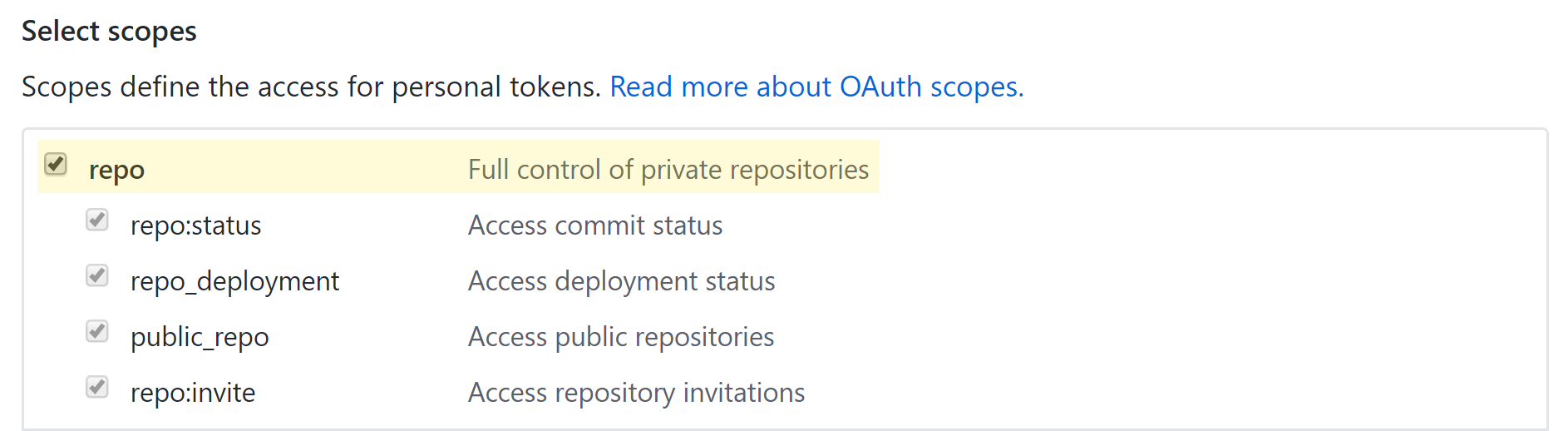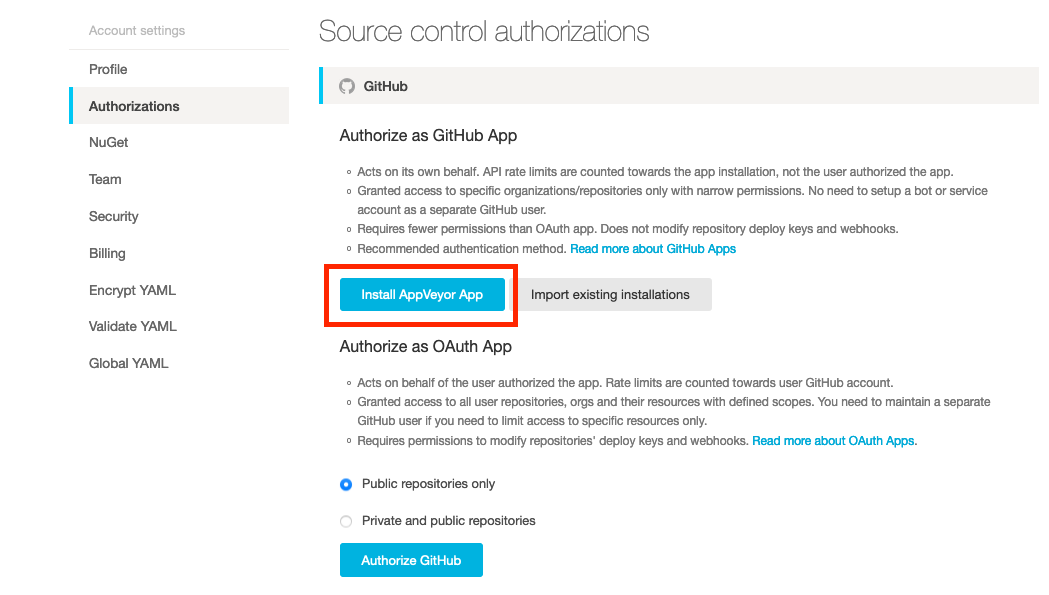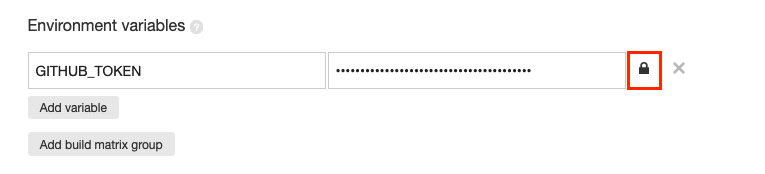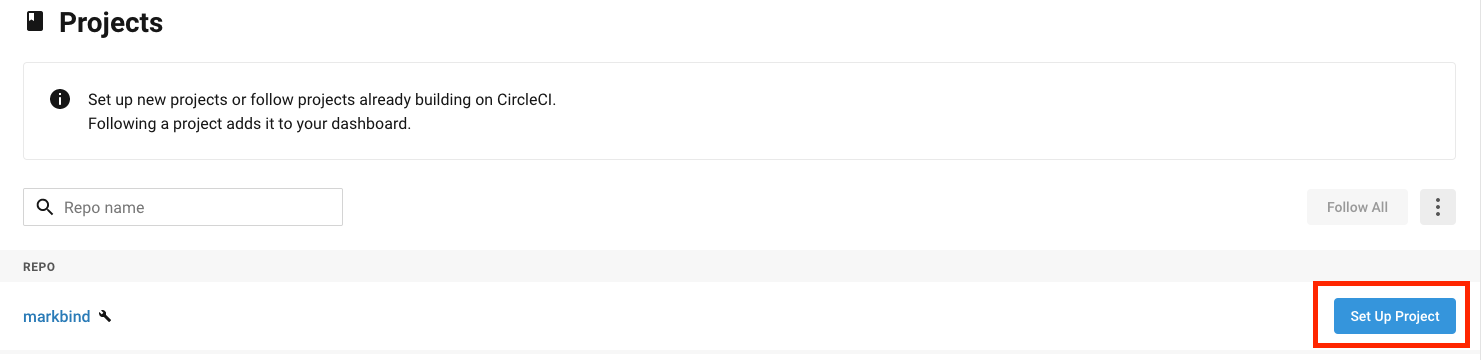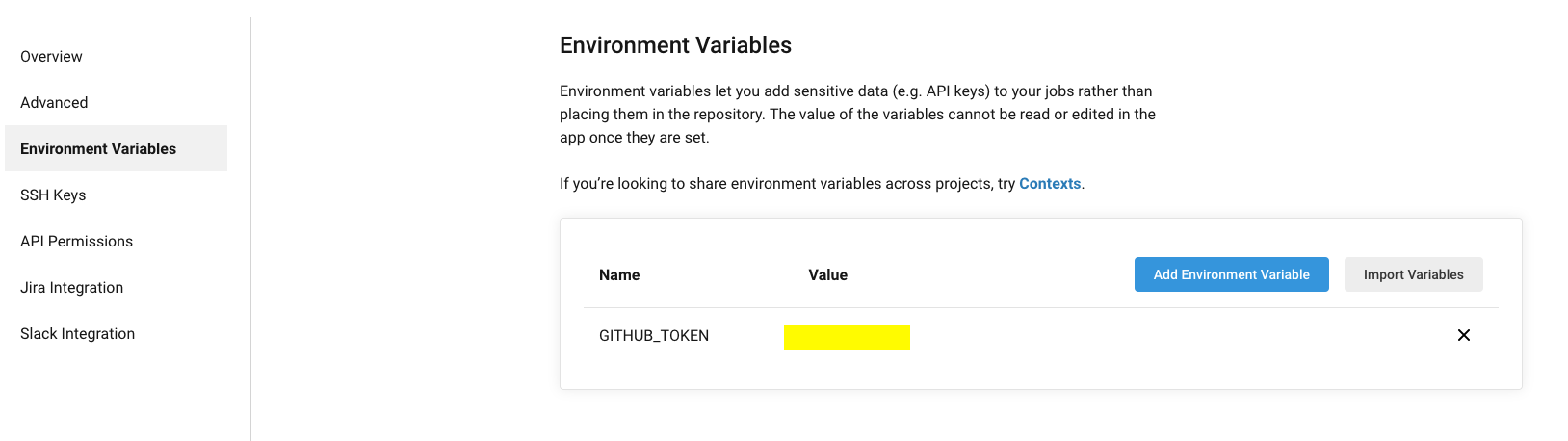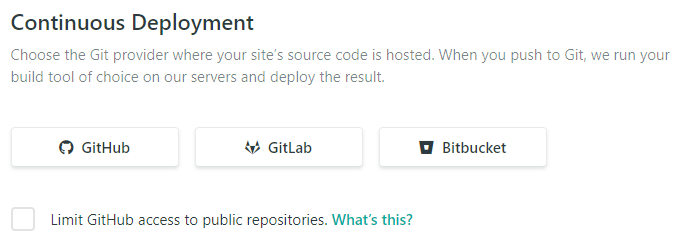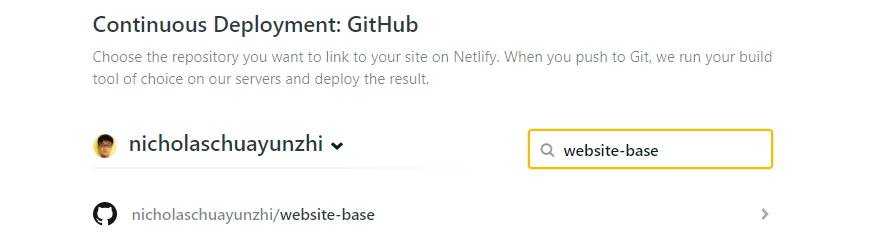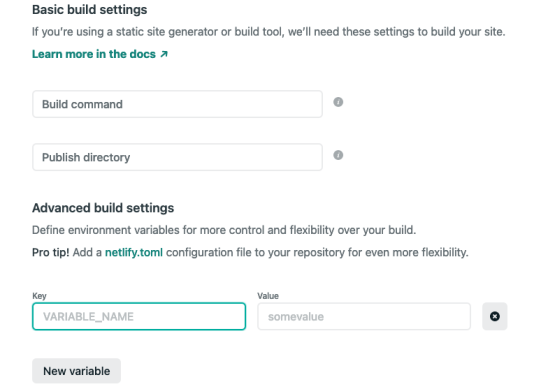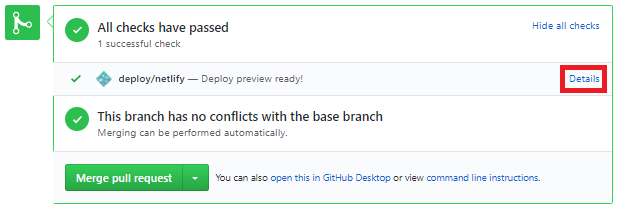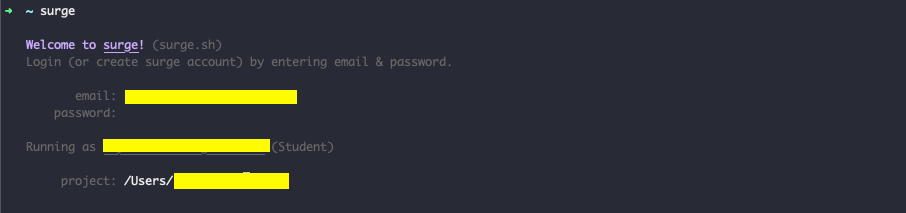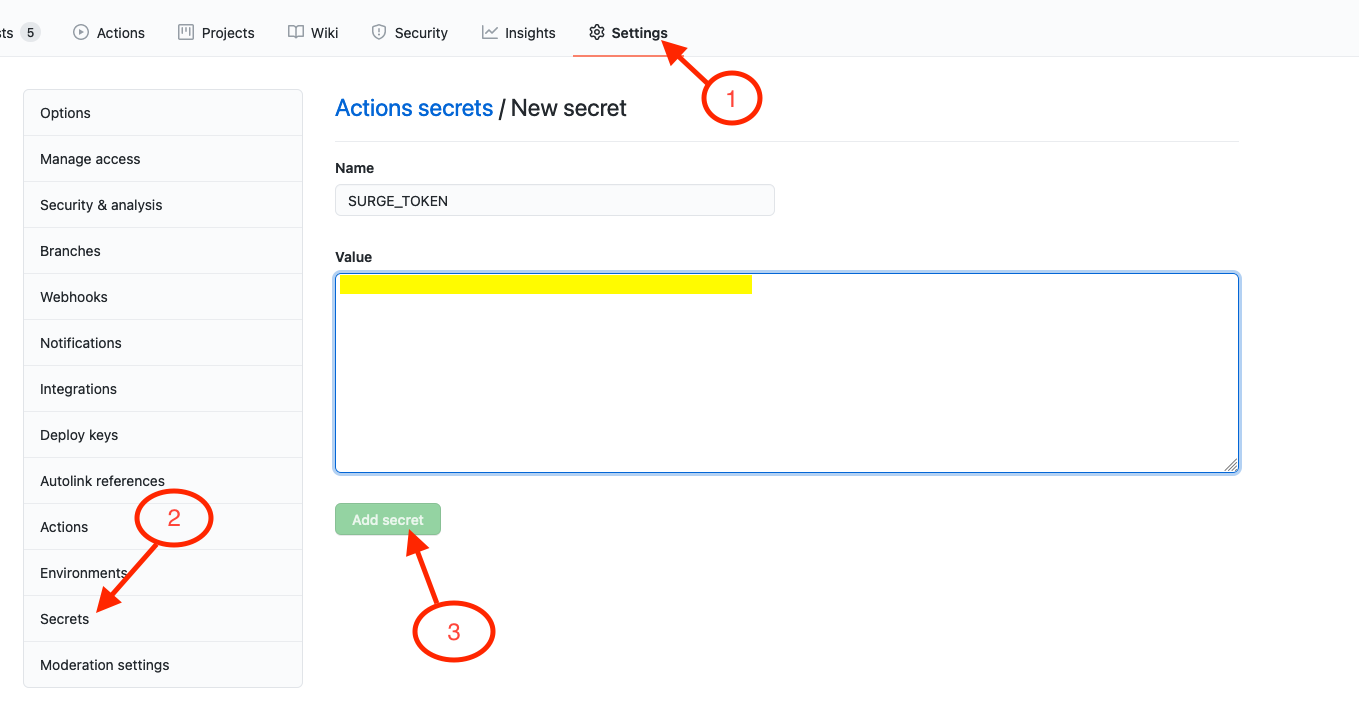Deploying the Site
User Guide → Deploying the SiteDeploying the Site
A site generated by MarkBind can be deployed by simply uploading the generated files to any Web server. In addition, MarkBind provides several convenient deployment options.
Generic steps for deploying a MarkBind site
- Set the
baseUrlproperty of thesite.jsonfile to match the deploy location. - (Optional) Use the
markbind servecommand to stage the site locally and confirm the contents are as expected. - Use the
markbind buildcommand to generate the site from source files. That command puts the generated site files in a directory named_site(you can change the output directory using parameters supplied to the command). - Upload the site files to the Web server. The sections below explain how to automate this step if you are deploying to some online platforms.
Steps for deploying multiple MarkBind sites:
- Create multiple
site.jsonfiles. Ensure that thebaseUrlproperty of eachsite.jsonfile matches its deploy location. - (Optional) Use the
markbind serve -s <file>command to stage each site locally and confirm the contents are as expected. - For each site:
- Use the
markbind build -s <file>command to generate the site from source files. - Upload the site files to the Web server. The sections below explain how to automate this step if you are deploying to some online platforms.
- Use the
Deploying to Github Pages
MarkBind can easily deploy a site to Github pages if the project root directory is also a GitHub repo.
Using the markbind deploy command
Running the markbind deploy command will deploy the most recent build of your site to the gh-pages branch of the repo origin and will be available.
Then, navigate to the Settings > Pages section on GitHub for that repository and set the source to the root of the gh-pages branch. You can read this source on Github Pages for more details.
Your site will be online at http://<username|org>.github.io/<repo> (e.g., http://se-edu.github.io/se-book).
If you are deploying the site to GitHub pages, the baseUrl setting in the site.json should be set to the "/<repositoryName>" for the links in the deployed site to work correctly.
Example If you are using Github Pages to host your deployed website at repo myorg/myproduct (i.e., the website is published at https://myorg.github.io/myproduct), then your baseUrl should be "/myproduct".
You can override the default deployment settings (e.g., repo/branch to deploy) in the site.json's deploy section:
markbind deploy does not generate the static site from your source; it simply deploys the files that are already in the _site directory. You need to run markbind build first if you want to generate the site before deploying.
Using CI Platforms
You can setup CI Platforms to automatically build and deploy your site on GitHub Pages every time your GitHub repo is updated.
Deploying to Netlify
You can setup to automatically build and deploy your site on their platform every time your GitHub repo is updated.
Here are the steps to set up Netlify:
Go to https://app.netlify.com/ and sign up
Next go to https://app.netlify.com/account/sites and select
New site from GitSelect your git provider
Select your MarkBind site repository
Update the build settings as follows and hit
Deploy site:Build Command:npm i markbind-cli -g && markbind build --baseUrlPublish directory:_siteShow advanced: Add a new variable with the key asNODE_VERSIONand the value as12or higher
Now your site will be deployed on Netlify at the given address specified after deployment. It will be updated automatically when the default branch of your repo is updated.
Previewing Pull Requests for MarkBind sites
If you are hosting your MarkBind project on Github, you can setup in order to automatically build and deploy the modified MarkBind site based on the changes in the PR.
Previewing PRs using Netlify
By following the steps to deploy to Netlify in the previous section, you would automatically be able to preview PRs.
You can preview the updated site at the bottom of the pull request by clicking on details link in the PR:
For more information on previewing PRs with Netlify, you may refer to Netlify's docs.
Previewing PRs using Surge
You may also preview PRs using Surge, which is an NPM package that does static web publishing. Here are the steps to do so:
First install Surge using by typing
npm install --global surgeon your terminal.Next, type
surgein the terminal. You should see the following prompt:Proceed to create a Surge account. After you have set up your account, you should see the following screen:
Hit
CTRL-Con your keyboard to quit the current running Surge process.The rest of the Surge setup is unnecessary for the purposes of setting up PR previews. You may still proceed with the rest of the setup such as setting the project directory and the domain name, if you wish to.
Next, type
surge tokento generate your surge token.In the repo of your MarkBind site, create a new secret by going to "Settings"->"Secrets" and naming it as
SURGE_TOKENand setting its value to the value of the generated surge token.Commit and push the following 2 files into your markbind site repo, in the directory
<PROJECT_ROOT>/.github/workflows/.
Finally, you may open a PR to the repo of your MarkBind site. If everything is configured correctly, after a few minutes, you should be able to see a github-actions bot automatically commenting on the PR with a link to preview the updated MarkBind site.
For more information on Surge, you may refer to Surge's docs.